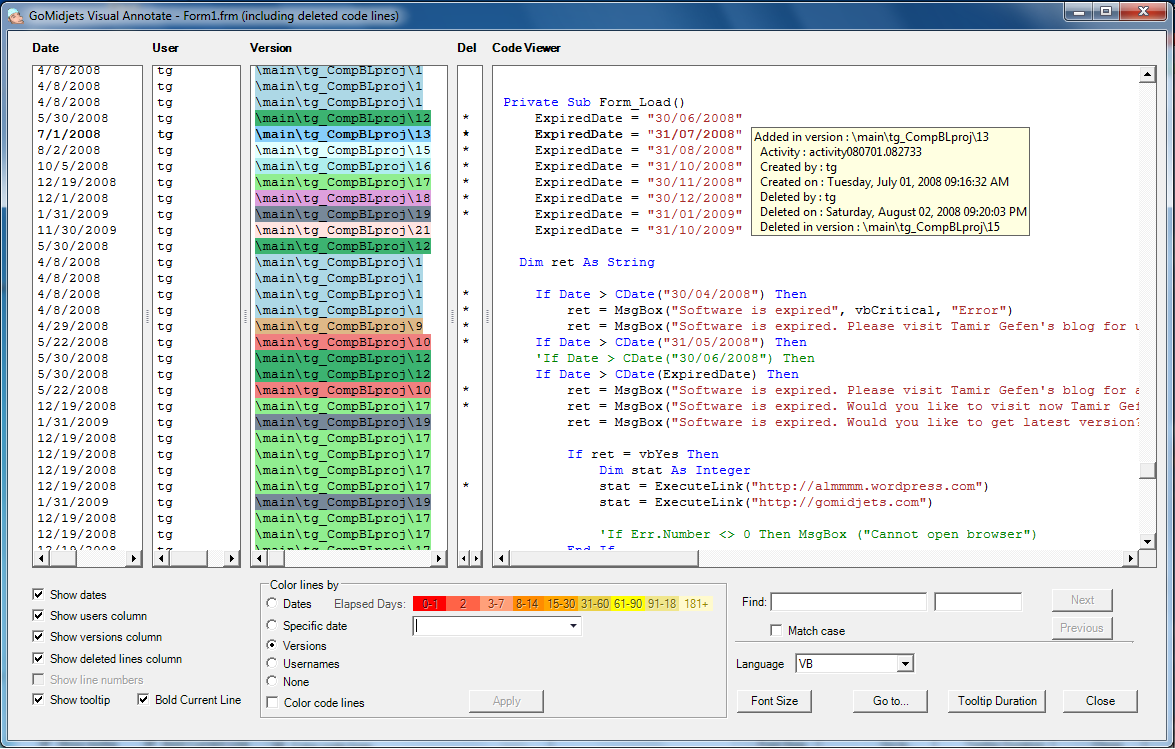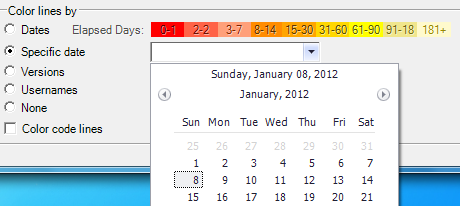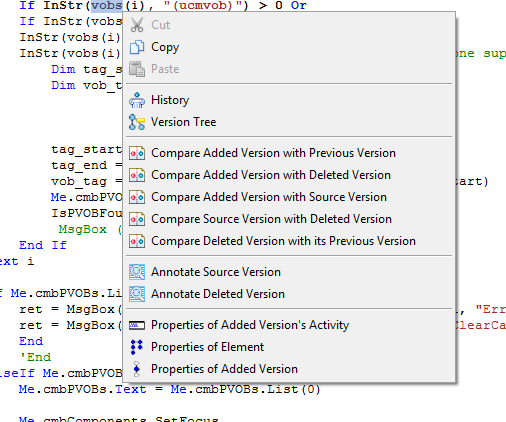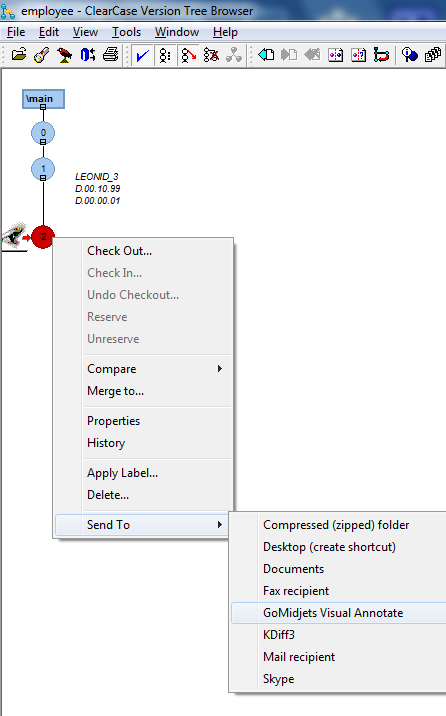GoMidjets Visual Annotate provides a source code viewer that colors each code line separately, depending on the criteria that you choose: by usernames, by dates or by versions. It also provides you with a special mode in which you can see removed lines. This feature helps you compare the same code line on different versions – even more than two versions simultaneously!
We received much valuable feedback regarding earlier versions from users who tried them. The new version was improved based upon these comments. Thank you to all who offered input!
This is the first commercial version for this tool. Licenses are provided by node-locked or by floating (concurrent) licenses.
What’s new – HIGHLIGHTS
- Improved user interface
- Display information of deleted code lines alongside the information for added code lines. This helps you easily find deleted code lines and even entire deleted functions.
- You can customize the dashboard and viewer for your own demands.
- Launch the tool at your convenience – GUI or CLI
- Stronger integration with ClearCase
- Supporting floating (concurrent) licenses like in ClearCase and ClearQuest
- Better support for foreign languages (if you write your comments in a language other than English)
What new – In details
- Launch Visual Annotate by GUI dashboard (in addition to launch by command-line). When launching Annotate with no specific filename, you will be asked to specify a filename.
- Launch Visual Annotate for specific file version. This helps you get annotating information for specific file version and its specific ClearCase branch/stream. The following options to launch the utility are now enabled:
- GUI: Launching Annotate for file element (and then it displays the current version as seen on your ClearCase view)
- Command-line: Launching Annotate for file element (and then it displays the current version as seen on your ClearCase view)
gm_annotate.exe m:\my_view\my_vob\employee.c- Command-line: Launching Annotate for specific file version by using ClearCase convention:
gm_annotate.exe employee.c@@/main/my_branch/6- Set colorings and ranges for elapsed days coloring. This coloring type helps you identify when the code lines were added (the sooner the darker color). In default, 0-1 elapsed days will be colored in dark red. If you want to change this range or its color – you can do it.
- Your customized properties are saved for the next usage.
- New code-coloring option: by specific date. e.g.: you can color all code lines that have been added on 1/8/2012. This option is added to other options we’ve already made: color code by elapsed days; by file versions and by usernames.
- Highlight the current code line you’re now hovering on. This option enables you to easily identify where the mouse is hovering, and it bolds the lines and underscores the line.
- New actions taken from context menu (click screenshot to enlarge):
- Compare added version with previous version, source version and deleted version
- Visual Annote now supports floating license mechanisms, like in ClearCase and ClearQuest. It enables you to install the utility on every host and for every ClearCase user in your organization while you share licenses among a larger number of users and enjoy central licensing management.
-
Launch Visual Annotate from within ClearCase dashboards: “Version Tree” and “ClearCase Explorer”
-
Launch Visual Annotate from within Windows Explorer and “Send To” context-menus
- Enhanced encoding support: ASCII and UTF-8. By default, Visual Annotate is set to the ASCII character set mode. If necessary, you can switch your viewer to UTF-8. Read manual for further details.
- Better support for identifying programming language. The following languages are identified automatically: C, C++, Java, Visual Basic, Java Script and HTML . See examples in screenshot: https://www.almtoolbox.com/images/annotate_by_username.png
- In case of unknown file extension, default language coloring is set to “None”.
-
Customize the duration time of displaying the tooltip window that displays information about the line you are hovering on.
-
Cyclic log files to record errors (in case you want to send it to our support center)
-
Code line numbers have been moved close to code itself
- Administrator permissions are no longer required on Windows 7
Fixed bugs
- Long version names are no longer split out
- Default line coloring is no longer set to Visual Basic (but set to “None”).
- Coloring code behavior
- Small fonts for displaying code comments